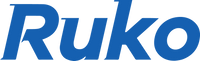As drones become a global trend, for photography enthusiasts, Ruko drones are an indispensable tool for capturing stunning shots. However, sometimes, when enjoying the pleasure of flying drones, some drone pilots find their drones fail to connect GPS signals. In this blog, let’s dive into troubleshooting the drone's failure to search for GPS signals.
1. Analyze the conditions for drone operation.
Indoor or outdoor: It’s a regular occurrence that the drone fails to detect GPS signals when flying indoors.Therefore, please make sure the drone is in an open outdoor environment to ensure that the GPS signal reception is not interfered with.
The surrounding environment: The GPS signal is likely to be blocked if you attempt to take off the drone under tress, buildings or other obstacles. At that point, try to take off the drone at a place with a wide field of view and no obstructions, such as an open field or park.
2. Confirm if there are any foreign objects attached to the surface of the drone
Pay special attention to the GPS module area: If there are stickers or foreign objects on the surface of the drone, especially near the GPS module, it will interfere with signal reception. Due to this, clean the surface of the drone, especially the upper module area, to ensure that it is clean and unobstructed.
3. Provide videos of the flight environment and GPS signal records
Take a video the flight environment: If the drone still cannot search for GPS signals outdoors, please use a mobile phone or camera to take a video of the flight environment where the drone is located.
Record GPS signal status: Combined with the GPS signal icon display of the APP, record and save the problem records of the incident date on the APP, and share them with our customer service for further investigation.
4. Review if the drone has been hit
Evaluate historical flight status: review whether the drone has been hit or dropped in past flights. Severe impacts may damage the GPS module, which in turn affects signal search.
Appearance inspection: observe whether there are cracks or deformations on the surface of the drone. If abnormalities are found, you can further contact after-sales support for the best resolution.
5. Determine the GPS status of the drone
According to the display information of the drone, remote controller and APP, the GPS status can be well judged:
A. Drone GPS signal search in progress
Drone: The indicator light is always red, indicating that it is trying to search for GPS signals.
Remote control: The GPS signal icon flashes, showing that the signal has not been locked.
APP: The GPS signal icon shows less than 3 bars, revealing that the signal strength is insufficient.
B. Drone GPS signal search completed
Drone: The indicator light turns green and always lights up, signifying that the signal has been successfully locked.
Remote control: The GPS signal icon stops flashing and turns always on, and the signal strength is displayed at the same time.
APP: The GPS signal icon shows 3 bars or more, indicating that the signal is stable and can fly normally.
Summary
Through the above troubleshooting and confirmation steps, the issue of drone GPS signal search can be effectively solved to ensure flight safety and stability.
For more assistance, you can contact our exceptional 7/24 Ruko customer service to guarantee your smooth flight experience.